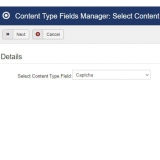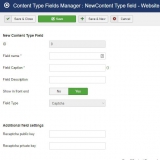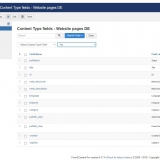Captcha
Adding Google re-captcha to your form to prevent spam.
Some general points to consider
- There are no template parameters to be included as this field is only shown in the (submission) form.
- The captcha field is NOT set in the default all fields example as it would require you to first go and get the keys from Google.
- If you use a form override make sure to add the captcha field (and first test without override!)
- The re-captcha keys in the F2C global config are obsolete but present for backwards compatibility.
The captcha field can be added to your Form2Content article form when you have it set to public access.
Step 1: Add the field to your form
Go the Form2Content => Content Type Manager and select the Fields manager for the content type you want to add your captcha to. In the fields manager click on New field and select Captcha (image 1)
Step 2: Configure the options
Add a name and caption to your field and configure the keys. (image 2)
Get and add your public and private key from Google: https://developers.google.com/recaptcha/
Step 3: Publish and order the field
After publishing and saving the field it is added to the bottom of the fields. If you want you can change the order. (image 3)
Step 4: Test in the front-end
Go to the front-end version of your F2C article form and see if the captcha is active and Google is not giving you any warnings.